Description
How to switch s mode to windows 11 1. On your PC running Windows 11 in S mode, open Settings > Update & Security > Activation. 2. In the Switch to Windows 11 Home or Switch to Windows 11 Pro section, select Go to the Store. (If you also see an “Upgrade your edition of Windows” section, be careful not to click the “Go to the Store” link that appears there) 3. On the Switch out of S mode (or similar) page that appears in the Microsoft Store, select the Get button. After you see a confirmation message on the page, you’ll be able to install apps from outside of the Microsoft Store Acer Aspire 5 Laptop Computer Processor: AMD Ryzen 3 3350U, 4 Cores & Threads, 2.10GHz Base Clock, Up to 3.50GHz, 2MB Cache Graphics: Radeon Vega 6 Graphics Display: 15.6″ Full HD(1920 x 1080) IPS display with 82.58% screen-to-body, 16:9 aspect ratio and narrow bezels Memory: Upgraded to 20GB RAM Storage: Upgraded to 1TB NVMe SSD I/O Ports: 1 x DC-in Jack for AC Adapter 2 x USB-A 3.2 Gen 1 1 x HDMI 2.0 1 x Ethernet(RJ-45) 1 x USB-A 2.0 1 x Headphone Speak/Line-Out Jack KeyBoard: Backlit Keyboard, Full-Size Fingerprint Reader: Yes Webcam: HD Webcam Wireless: IEEE 802.11ax WiFi 6, Bluetooth 5.1 Dimensions L x W x H: 14.3 x 9.9 x 0.71 inches Weight: 3.97 lbs




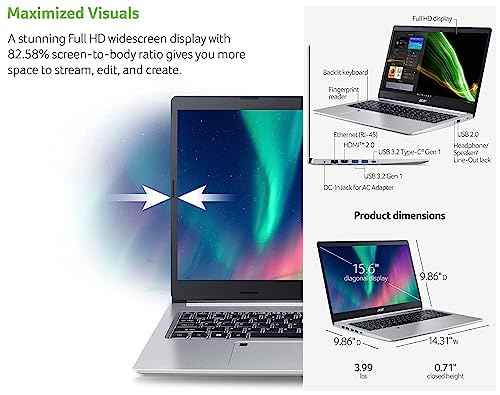






Reviews
There are no reviews yet.